KLapper v2.0 Upgrade Guide
KLapper v2.0 Upgrade Guide
Introduction
This document details the upgrade process for our KLapper virtual assistant builder
Prerequisites
The deployment process is on Azure Cloud; we
need the following prerequisites:
- Azure Cloud Subscription.
- Azure Subscription with following Resource
Providers enabled
- Microsoft.BotService
- Microsoft.CognitiveServices
- Microsoft.DocumentDB
- Microsoft.Web
- Azure Cloud Admin account with Subscription
level privileges.
- Understanding Azure Cloud Network.
- Windows
PowerShell 7.4.7 - https://learn.microsoft.com/en-us/powershell/scripting/install/installing-powershell-on-windows?view=powershell-7.5
- Azure PowerShell Module (13.4.0)
- Minimum permission required
- Azure
subscription access
- Resource
creation – Contributor/Owner at the subscription level or resource group level
- Azure
OpenAI service – Cognitive Services Contributor
- Key
management – Cognitive Services User
- Resource
deletion – Contributor/Owner at the resource group level
- PowerShell execution policy to run unsigned
script files
- Whitelist following domains – This is required
for downloading installation files and licensing check
- https://admin.klapper.ai
- *.klapper.ai
- https://${BuilderServiceName}.azurewebsites.net/builderapi/*
- https://${BuilderServiceName}.scm.azurewebsites.net
- https://${FMApiServiceName}.scm.azurewebsites.net
- https://${FrameworkServiceName}.scm.azurewebsites.net
- https://${DocumentServiceName}.scm.azurewebsites.net
- https://klapperv2.azurecr.io
Azure Requirements
These requirements will be provisioned by the PowerShell script
- App Service Plan
- Tier –
PremiumMV3
- OS –
Windows
- App Service Plan
- Tier –
PremiumMV3
- OS - Linux
- Builder
- Azure App
Service
- File Manager
- Azure App
Service
- Framework
- Azure App
Service
- Document Conversion
- Azure App
Service
- Azure Open AI Service
- Model
GPT-4o
- 125K token
quota is required
- Database
- Azure
Cosmos Mongo DB
- Azure
Cosmos NoSQL DB
- Pricing
model – Provisioned throughput
- Performance
tier - Standard
- Azure Entra App
- Azure Translation Service
- Blob Storage
Installation
PowerShell Setup
- Install PowerShell 7.4.7 from - https://learn.microsoft.com/en-us/powershell/scripting/install/installing-powershell-on-windows?view=powershell-7.5
- Open Windows PowerShell as an administrator
- Verify the proper Windows PowerShell version is installed using this script (7.4.7)
- $PSVersionTable.PSVersion
- Run below script
- Set-ExecutionPolicy Unrestricted -Force
- Run below script and check the Azure PowerShell module version is 13.4.0
- Get-InstalledModule -Name Az -AllVersions | Select-Object Name,Version
- If the incorrect version is installed, use this to uninstall that version before downloading 13.4.0: Uninstall-Module -Name Az -Version {Version Number}
- To install the specific version, use below command
- Install-Module Az -RequiredVersion 13.4.0 -Scope CurrentUser -Repository PSGallery
- Run below script
- Get-AzContext
- Run below script
- Connect-AzAccount
Installation Process
- Download the installation zip file shared.
- Extract zip file to the folder in a Windows 10, 11 or 2019 server with PowerShell configured
- Make sure the user performing installation has Provisioning privileges in Azure.
- Open Inputs.ps1 and fill in the details. No underscores or capital letters should be used for any variables, after the Resource Group Name.
- Any old services should use the old service name as the input value
Is it a new service? | ||
No | ||
No | ||
No | ||
No | ||
No | ||
$cosmosNoSqlDBName | This will be used to provision a new Azure Cosmos NoSql account name | Yes |
$cosmosNoSqlDatabase | This will be used to provision a new Database inside of the Cosmos NoSql account | Yes |
$appServiceLinuxPlanName | Linux app service plan name | No |
No | ||
$docConversionAppServiceName | KLapper document conversion service name | Yes |
$storageAccountName | Storage account name (only lower case and number) | Yes |
| $containerName | Blob container name | Yes |
$translatorName | Translation service name | Yes |
- Navigate to the extracted folder in PowerShell
- Run Upgrade_v2.0.ps1
Post installation
Enable NoSQL Features in CosmosDB
- Open Azure Portal
- Open the newly created resource group
- Open the Cosmos NoSQL DB
- From left pane - Expand "Settings" - Select Features
- Enable below features
- Full-Text & Hybrid Search for NoSQL API (preview)
- Vector Search for NoSQL API
Add New Deployment Model
Need to provision the "text-embedding-3-large" model in the Azure OpenAI
Scale Up The BuilderAPI
- Open Azure Portal
- Open KLapper resource group
- Open the KLapper Builder App Service
- Click Settings, from the left-panel, then Scale up
- Change the plan to Premium v3 P1mv3
Update Cosmos MongoDB Version
- Open Azure Portal
- Open KLapper resource group
- Open the Cosmos MongoDB Database
- Make sure the version is 7.0
Update Builder API .NET Version
- Open Azure Portal
- Open KLapper resource group
- Open the Builder Api App Service
- Settings -> Configuration -> Update the .NET version - .NET 8 (LTS) and save it.
Retrieve Storage Account Key
- Open Azure Portal
- Open KLapper resource group
- Open the Blob Storage service
- From the left panel, open Security + networking
- Click Access keys
- Copy the Storage account name and Key from key1
Retrieve Translation Service Endpoint & Key
- Open Azure Portal
- Open KLapper resource group
- Open the Translator service
- From the left panel, open Resource Management
- Click Keys and Endpoint
- Copy the KEY 1 and Document Translation values
End Point
Location:
Click the Json View in Overview section and get the “DocumentTranslation” endpoint.
If you want to
set a custom domain, please click the “Set Custom Domain” option in the
Overview section. If the custom domain has already been created, this option
will not be visible. If you have just created the custom domain, refresh the
page and then click the JSON View.
Configuring Environment Variables of OCR Converter Service:
The following environment variables must be set to configure the OCR Converter Service properly. These values may be reused from the FM service configuration where applicable.
Variable Name | Description |
MONGODB_HOST | Hostname or IP address of the MongoDB server |
MONGODB_USERNAME | Username used to authenticate with MongoDB |
MONGODB_PASSWORD | Password used to authenticate with MongoDB |
MONGODB_PARAMS | Additional MongoDB connection parameters |
MONGODB_DATABASE | Name of the MongoDB database to be used by the service |
CONTAINER_ENV | Deployment environment |
Note:
Ensure that the Azure Storage Account is properly configured in the Global Settings. This storage account is used as a temporary location to store documents processed by the OCR service.
Configuring Builder Settings
- Open KLapper builder App Service URL
- Login using your email address
- Validate the settings
Updating KLapper
Note: Before updating to KLapper v2.0.0, the KLapper team must confirm that the Updating Web Job package is up to date.
- Go to Global Settings
- Click update and Proceed
After Updating KLapper to 2.0
- Go to global settings.
- Add the "Tenant Domain" to the “Microsoft Azure App Details” section.
- Add the " File Converter URL " to the “General” section.
- Add the "Embedding Model Name" to the “Microsoft Azure OpenAI Details” section.
- Add the "Translation Endpoint" and "Translator Key" to the "Translation Service Details" section.
- Add the "Account Name" and "Account Key" to the "Azure Storage Account Details" section.
- Then click Save to apply changes.
Update SharePoint Entra Application
Verify that all of these permissions are granted to the SharePoint Entra Application for KLapper
- Microsoft Graph:
- Calendars.ReadWrite (Delegated)
- Directory.Read.All (Application)
- Group.Read.All (Application)
- GroupMember.Read.All (Application)
- Sites.Read.All (Delegated)
- User.Read (Delegated)
- User.Read.All (Application)
- SharePoint (Delegated):
- AllSites.Read (Delegated)
- Sites.FullControl.All (Application)
- Sites.ReadWrite.All (Application)
- Sites.Search.All (Delegated)
- TermStore.Read.All (Application)
- User.Read.All (Application)
How to add a custom domain for KLapper
- Head to the Azure portal, and navigate to the resource group that was created for KLapper
- Open the KLapper Builder App Service
- From the left column, select Custom domains
From the Add custom domain panel, select the following:
Domain provider: All other domain services
TLS/SSL certificate: App Service Managed Certificate
TSL/SSL type: SNI SSL
Then enter your desired domain name, validate all entries
Finally press Validate then Add
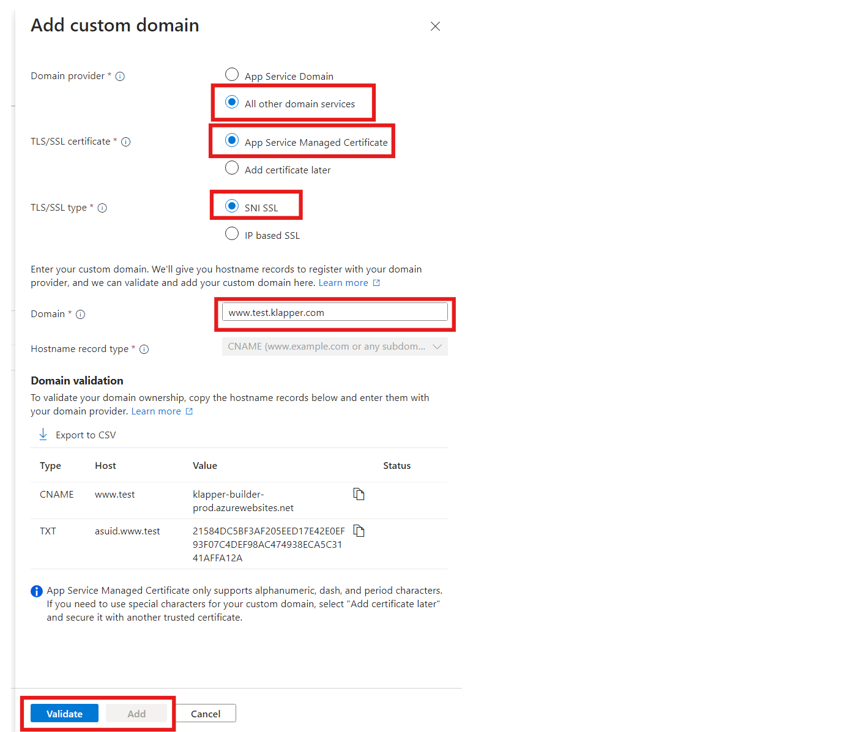
Related Articles
KLapper Deployment Guide
KLapper Deployment Guide v2.0 Introduction This document details the deployment process for our KLapper virtual assistant builder. Prerequisites The deployment process is on Azure Cloud, we need the following prerequisites: Azure Cloud Subscription. ...KLapper Admin User Guide
KLapper Admin User Guide v2.0 Introduction This guide details all features available to an Admin in KLapper, a comprehensive and advanced platform for building and managing intelligent assistants. KLapper is designed to be both intuitive and ...KLapper End User Guide
KLapper End User Guide v2.0 Introduction Your Virtual Assistant for Intelligent Counsel, Everywhere! KLapper is an advanced virtual legal assistant designed to enhance the efficiency and productivity of legal professionals. Built specifically for the ...v1.1.9
KLapper v1.1.9 Release Notes Features Fine-Tuning Questions and Answers: Builders can now add custom questions and answers for specific documents, allowing them to refine how the assistant responds. More details are available in the Admin User Guide. ...v2.1.1
KLapper 2.1.1 Release Notes Features and Updates [URGENT] Issue Resolved for Azure Multi-Tenant Bot Deprecation Skill Builder Update: New "Variable" Node Introduced Enhanced Agent Query Search Functionality Various Bug Fixes and Stability ...